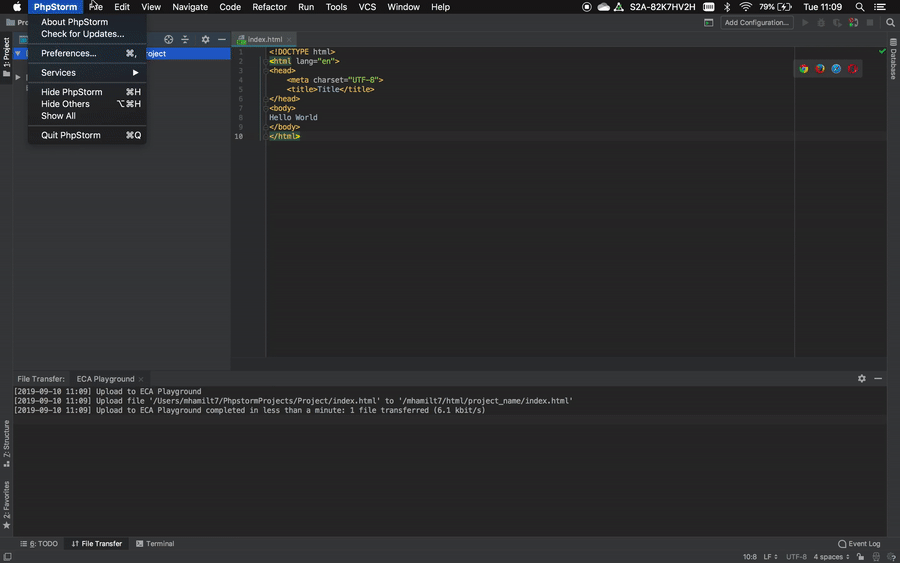SFTP Setup - ECA Playground
An easy way to edit your site directly on the playgrounds server is to connect via SSH File Transfer Protocol (SFTP). This guide covers how to upload files over SFTP with PHPStorm.
Create A New Project
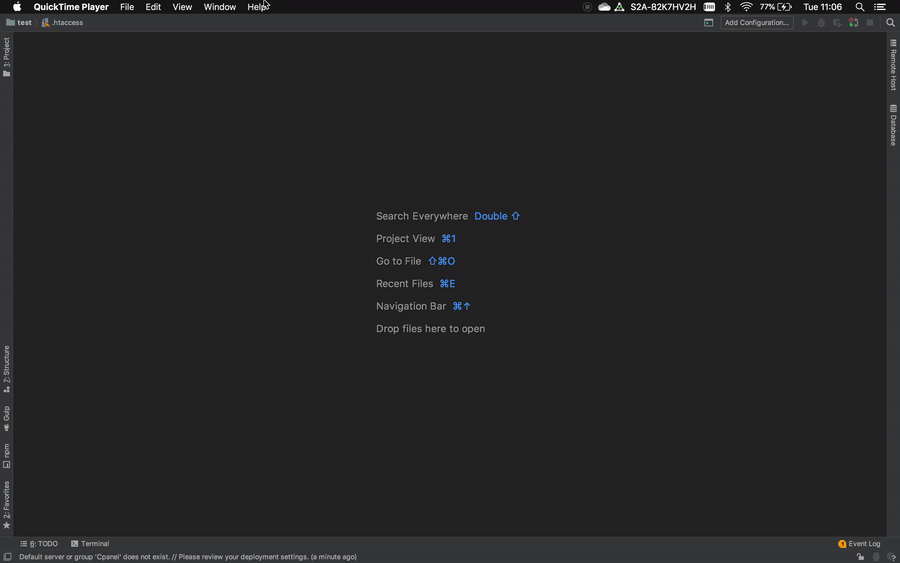
Set SFTP Server
- Go to Preferences (or Settings)
- : ⌘ + ,
- : Ctrl + Alt + S
Build, Execution, Deployment->Deployment-
Click the + icon to add a server. Name it
ECA PlaygroundEnter these details
Type SFTP Host playground.eca.ed.ac.uk port 22222User Name UUN* Authentication Password Root Path /UUN*
* your student number, followed by @ed.ac.uk - eg: s1234567@ed.ac.uk
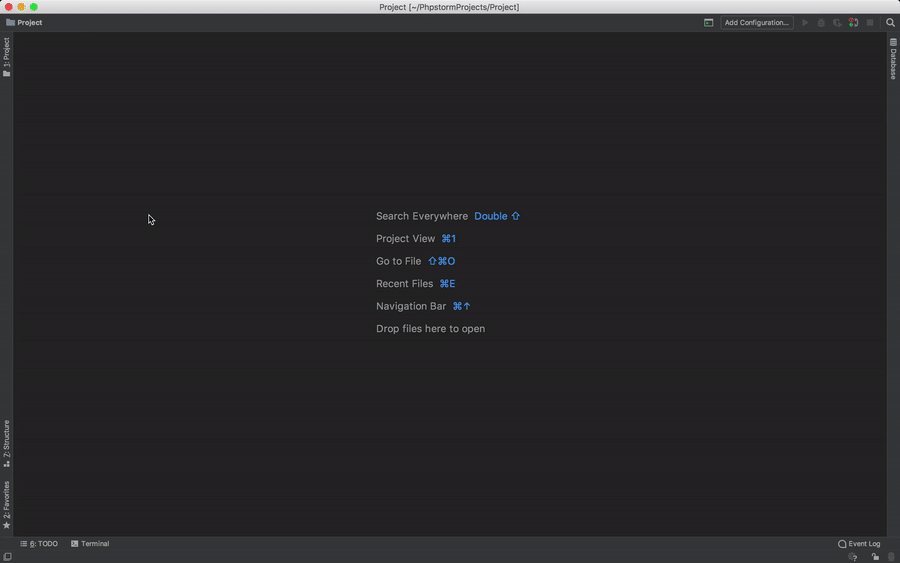
Map a Folder
- Still in
Build, Execution, Deployment->Deployment, go to Mappings tab - Click folder in deployment path
- Create a new directory in the
htmlfolder, give it the name of your project - set Web Path to /~UUN/PROJECT_NAME
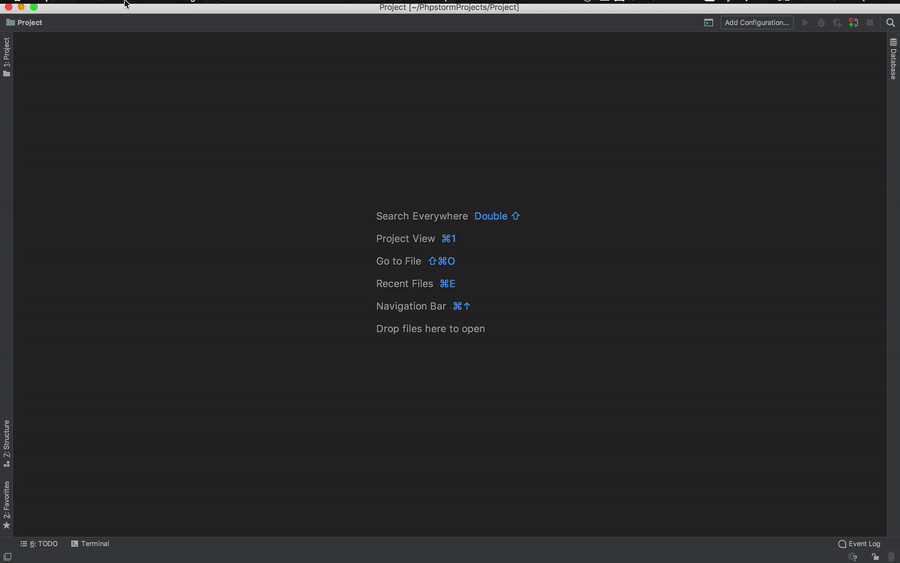
Upload to server
Create a new file in PHPStorm. You can now upload this file with the server
Manual Upload
To upload files manually:
- Right click the project folder
Deployment->Upload to ECA Playground
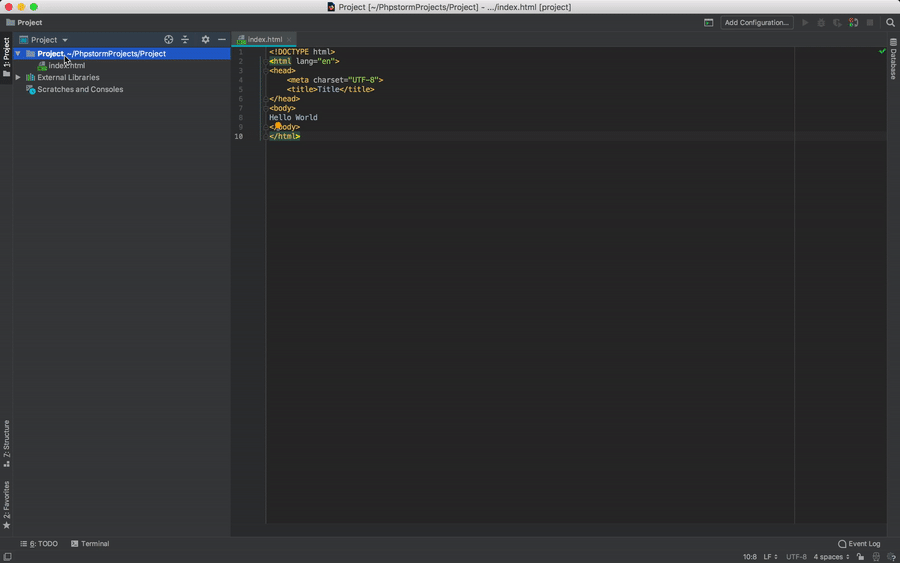
Automatic Upload
You can also set the project to automatically upload every time you save.
- In
Build, Execution, Deployment->Deployment - Click the disclosure triangle and select
Options - For
Upload changed files automatically to the default serverselecton explicit action